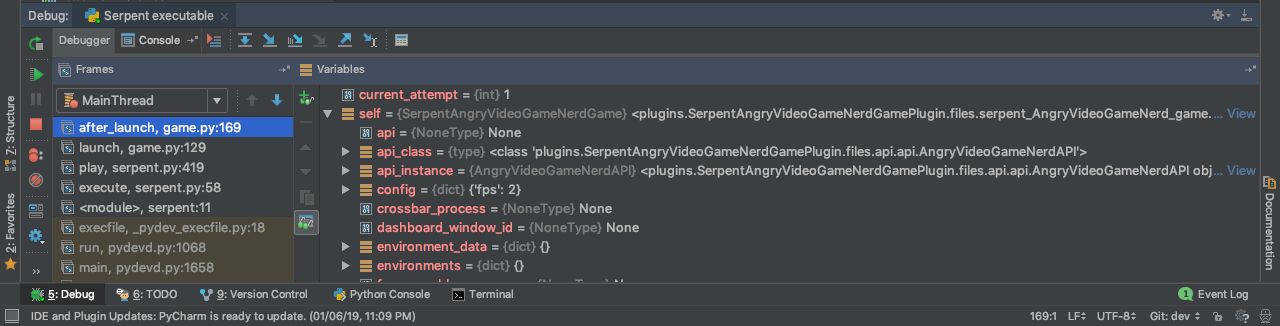Debugging SerpentAI with PyCharm
UPDATE - 10th July, 2020: SerpentAI has come back to life. So this article is still relevant. If you're looking for a framework to support your RL agents in, I suggest taking a look at SerpentAI . SerpentAI at this point has reached EOL (End of life) and is no longer being supported. So this article is a bit late. Thought I'd put it out anyway because of the effort spent on debugging the game agent and getting the framework to work. The framework installs and works relatively flawlessly on Ubuntu so if you're itching to try something out on SerpentAI, I would suggest Ubuntu for a less painful experience.
In the interest of keeping this short and sweet, I'm going to assume you've followed the instructions on the SerpentAI wiki.
Serpent AI installation and hello world instructions:
https://github.com/SerpentAI/SerpentAI/wiki
A good starting point here would be to use existing open sourced code for popular games. Check out the link below for Serpent AI plugins on github. https://github.com/SerpentAI/SerpentAI/wiki/Community-Plugin-Showcase
Once everything is installed and working, you should be able to run serpent via the command line. Something similar to what's below. If you've named your plugin something else, use that instead. Your serpent play command should be somewhat similar to what's below.
serpent play <Game Name> <Generated Game Agent Name>Example:
serpent play AngryVideoGameNerd SerpentAngryVideoGameNerdGameAgentSteps:
Assuming you already have the relevant project/directory opened in PyCharm.
Click Run and then "Edit Configurations...".
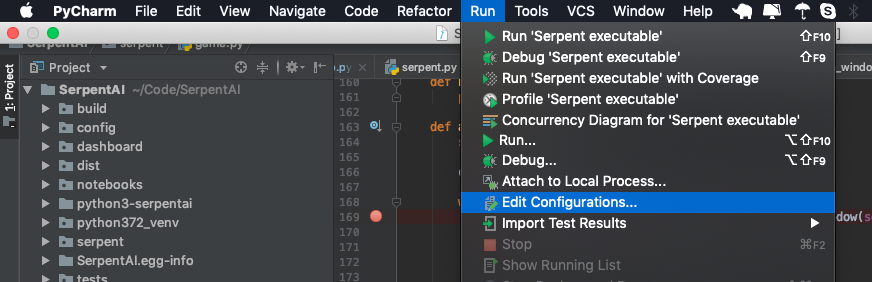
Click the "+" symbol to add a new Python configuration.
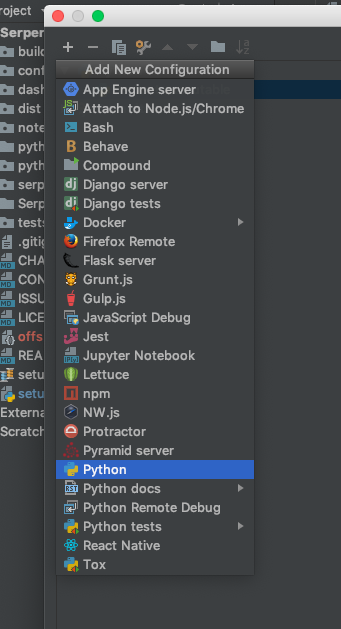
Setting up the configuration
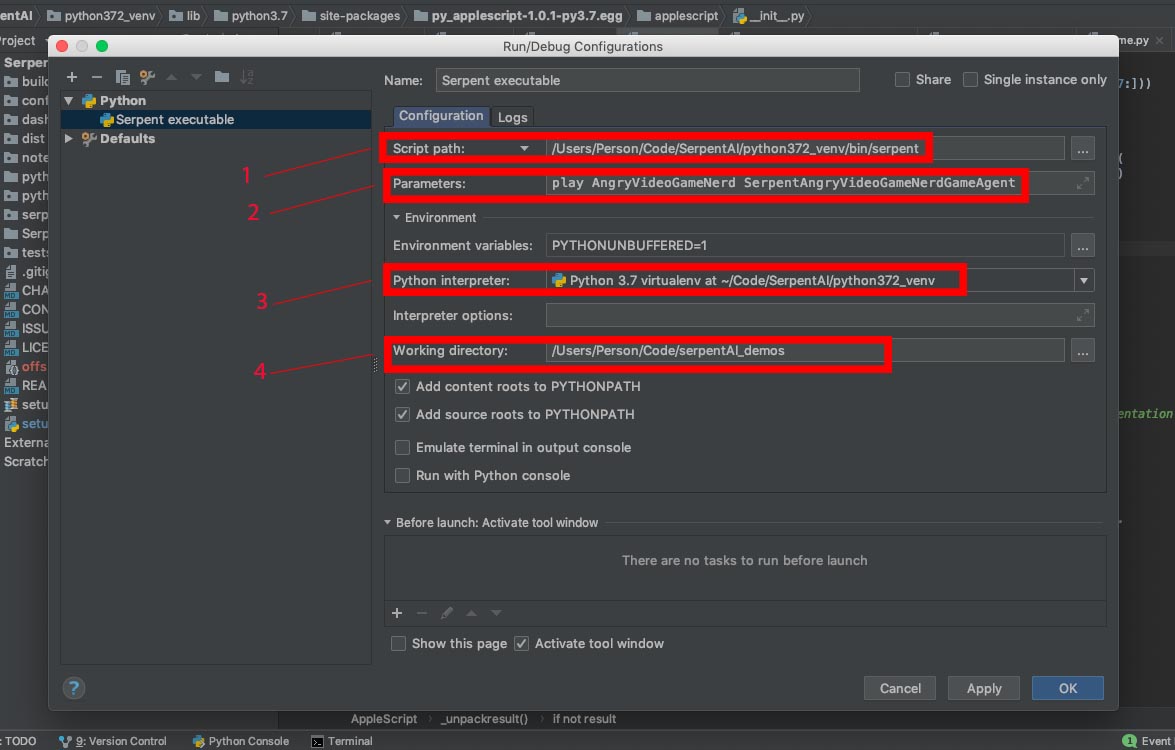
1). Script path: If you've followed the Serpent AI wiki, you should have your virtual env up and running. The venv folder has the serpent executable. It should be the same folder where you'd look for activate.
<Path to Serpent AI folder>/<virtual env name>/bin/serpent2). Parameters: Should be the command and options you're looking to debug or run.
So if what you'd type at the command line is ...
serpent play AngryVideoGameNerd SerpentAngryVideoGameNerdGameAgent This is what you'd put in the Parameters section.
play AngryVideoGameNerd SerpentAngryVideoGameNerdGameAgent 3). Python Interpreter: This section should point to your python venv environment. Add your venv to the project if isn't selectable here.
4). Working Directory: This section should point to the directory where your SerpentAI plugin code resides.
Once the above sections have been filled, click the "OK" button. You should now see a set of buttons similar to what's below.

Set a breakpoint and click the 
A debugger window should now open up at the bottom of your IDE window.