Debugging Server-side TypeScript with Webstorm
The world seems to be moving towards using TypeScript with NodeJS. TypeScript is a typed superset of Javascript. Another way of looking at it, if you can pretend the "Any" type does not exist, TypeScript almost feels like a strongly typed language.
This blog post shows you how to go about setting up the debugger in WebStorm for server-side TypeScript projects. The instructions in this post should work if you're looking to debug the TypeScript compiler itself or your node js project that uses TypeScript. Those two are not exactly the same but for some reason I was tempted to spend time stepping through the TypeScript project to checkout TypeScript internals. I'll have to do a future blog post detailing problem solving and debugging a standard TypeScript node js project.
Fetch the TypeScript source here:
In case you're looking to debug client side applications written using TypeScript:
Debugging TypeScript using Visual Studio Code:
General steps to set up debugging for server-side TypeScript Applications
-- Add "sourceMap":true in the compilerOptions section of your tsconfig.json file.
-- The tsconfig.json file should mention an outfile or output folder. Assume its <base directory>/build if not specified. The output directory is where the generated js files are located.
-- In the Run > Edit Configuration window, click the + sign and choose Node.Js option.
-- Add the output directory as working directory in the modal that pops up.
-- Add the generated index.js or main.js file in the output folder in the javascript file field.
-- If everything was done correctly, you should now be able to set breakpoints in your TypeScript code and hit them via the debugger.
Getting breakpoints to work within TypeScript compiler source code
Optional: Setup HelloWorld Typescript project.
If you already have typescript code you want to work with, there is no need to setup a hello world project. The typescript compiler needs to be transpiling something to hit break points and do its thing.
Create a folder and change into it. It does not matter what the folder is called so feel free ot change "examples" into whatever suits you best.
mkdir examples && cd examplesCreate a new file called "hello.ts" and paste in the below code.
interface Person {
firstName: string;
lastName: string;
}
function greeter(person: Person) {
return "Hello, " + person.firstName + " " + person.lastName;
}
let user = { firstName: "Jane", lastName: "User" };
console.log(user)Create another file in the same folder called "tsconfig.json". Copy Paste the contents below into it.
{
"compilerOptions": {
"removeComments": false,
"target": "es6",
"module": "commonjs",
"declaration": false,
"sourceMap": true,
"lib": [
"es6",
"scripthost"
],
"strictNullChecks": true,
"newLine": "lf",
"types": ["node"]
},
"files": [
"produceLKG.ts",
"buildProtocol.ts",
"processDiagnosticMessages.ts",
"generateLocalizedDiagnosticMessages.ts",
"configurePrerelease.ts",
"word2md.ts"
]
}Clone and Setup the TypeScript repo
Clone the TypeScript repo from https://github.com/Microsoft/TypeScript and follow instructions to set it up. You preferably want this to be another directory and not in the same directory you created in the previous step.
git clone https://github.com/Microsoft/TypeScript && cd TypeScriptInstructions to build the TypeScript compiler are included in the README.md but here's what you mainly need to do. Once you've changed into the TypeScript directory, install Gulp.js if you don't already have it.
npm install -g gulp
npm installFinally to build the compiler - run
gulp localOnce that step is done - we can test out the compiler by running what's below. I'm assuming your hello.ts file is in the examples directory and just one level up.
node built/local/tsc.js ../examples/hello.tsThe output of the above command should be a hello.js file. Don't expect to see the output of the code. Remember this is the compiler, so if the hello.js file was generated successfully then all is well and everything is working as it should.
Open TypeScript source in WebStorm
Open your local TypeScript repo in WebStorm. This should be fairly straightforward. Either use Open button on the Welcome Screen or choose Open from the File menu.
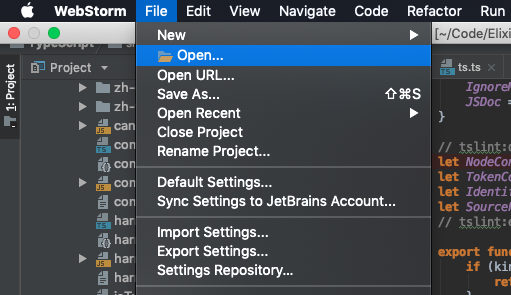
Refer to this link for a more detailed walk-through of opening projects in WebStorm.
Setting up Run > Edit Configuration
Time to set up the run/debug configuration.
Node interpreter
Should point to your Node interpreter of choice. I used version 10.15.0. Anything 10 and above should work just fine.
Working directory
Should point to your output folder. Unless you've changed something, this should be built/local.
Javascript file
Should point to the generated tsc.js file in the output directory. This file should have been generated when you ran gulp local.
Application parameters
Should point to the hello.ts file you generated at the beginning.
Click OK once you're done.
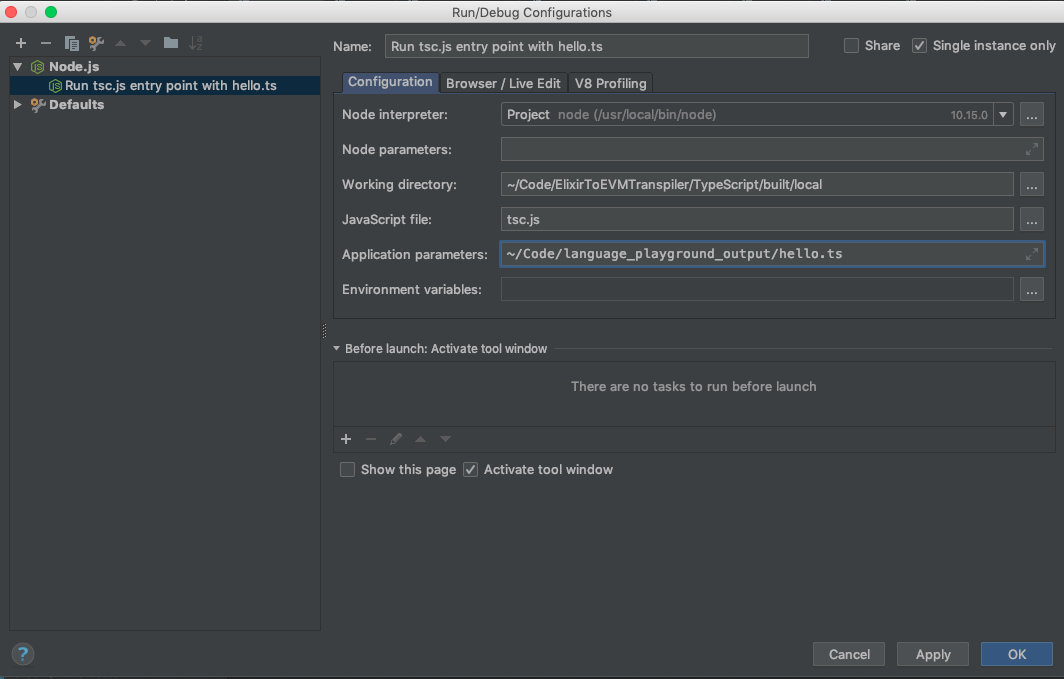
The Test Run
You're all set to do a test run. Set a breakpoint in parser.ts which should be at TypeScript > src > compiler > parser.ts and hit the debugger button. The debugger window should open up and show you something similar to what's below.
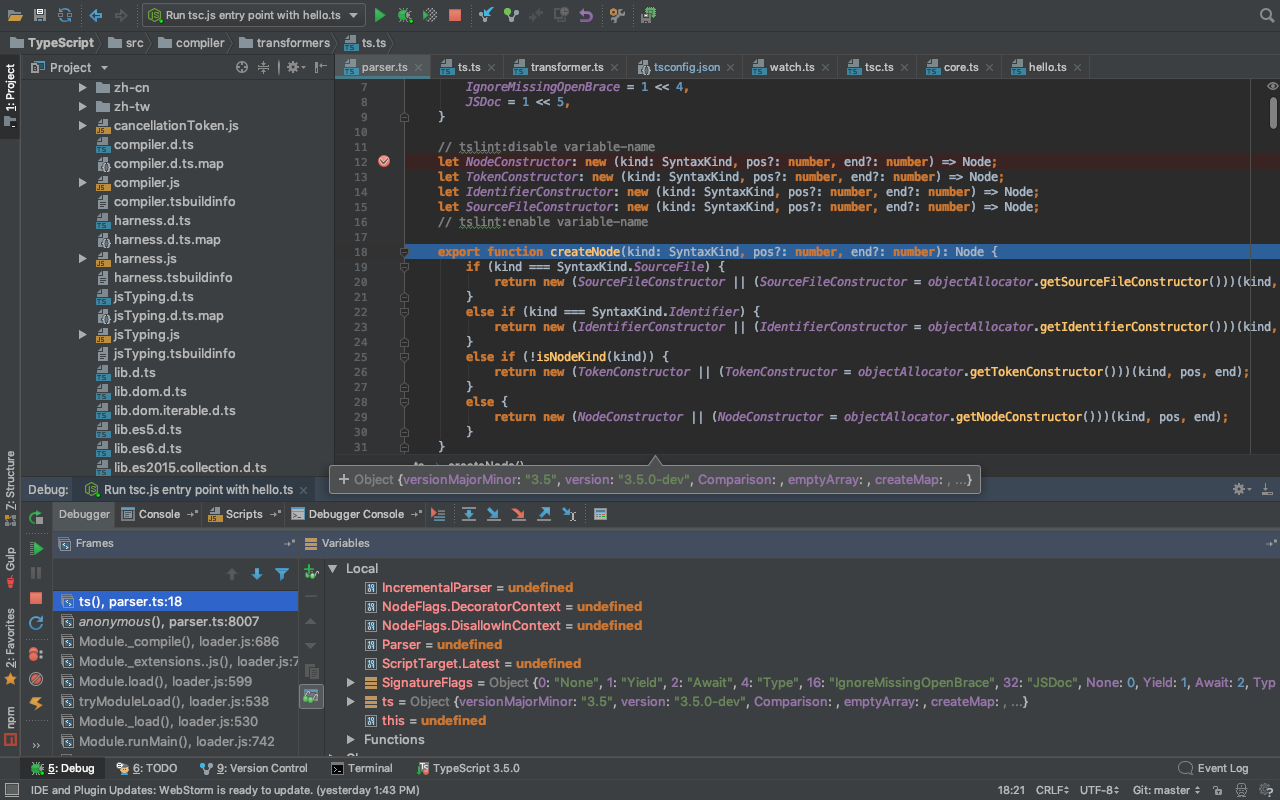
Useful Links
- TypeScript Official Github Repo
- Jetbrains - creating custom projects in WebStorm
- Debugging a client-side TypeScript application
- Yeoman Generators for Typescript Applications
Cover Image Source
Image Source: Flickr